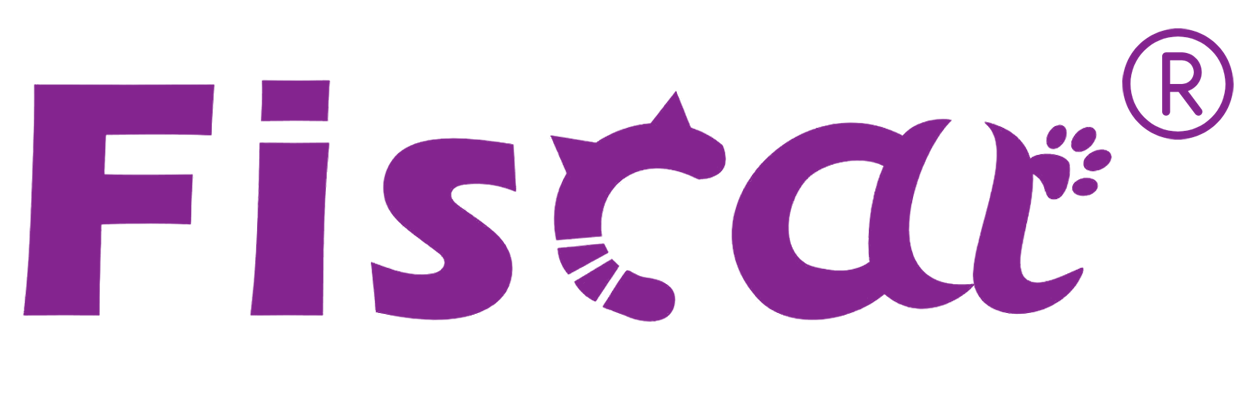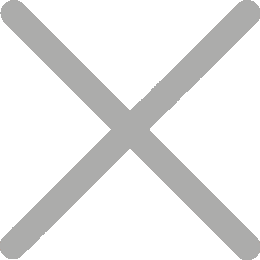How To Use A Cash Register?

A cash register is a device in a retail POS system that records payment amounts and handles cash. The four most popular types of cash registers today are electronic cash registers (ECRs), desktop point-of-sale cash registers, mobile cash registers on tablets, and cloud-based cash registers.
Fiscat's main product - fiscal cash registers are electronic cash registers, which process sales transactions, manage inventory, and ensure secure cash storage. They feature built-in software for tracking sales and generating reports, aiding efficient business management.
But how to use a cash register? Most cash registers work the same basic way, as do fiscal cash registers. This blog will explain how to use a cash register machine (taking GALAXY as an example) and follow our step-by-step guide. Let's start!
Step 1, Safety Precautions
Galaxy is a high performance digital cash register guaranteed by our technology and quality. It brings convenient and safe data processing to your business daily life. It can work in an open area, e.g. n bazaars, door-to-door selling and all kinds of services where a small device is required. This section presents important information intended to ensure safe and effective use of the Galaxy. Please read this section carefully and store it in an accessible location.
●Be sure the voltage of your main power net corresponds to the input voltage printed on the rating plate of the system. Do not connect power adapters from other manufacturers. Use this product only for its intended application. Improper usage may lead to equipment damage, fire, or shock.
●Be sure your power cable meets the relevant safety standards and includes a power-system ground terminal (PE terminal). Otherwise shock may result.
●When disconnecting the DC cable, hold it firmly at the connector area. Do not tug on the cable itself.
●Never attempt to repair this product yourself. Improper repair work can be dangerous.
●Never disassemble or modify this product. Tampering with this product may result in injury, fire, or electric shock.
●Be sure to set this unit on a firm, stable, horizontal surface. Product may break or cause injury if it falls.
●To prevent possible harm to the environment or human health please separate this product from other waste streams to ensure that it can be recycled in an environmentally sound manner. For more details on available collection facilities please contact your local dealer where you purchased this product.
Step 2, Checking packing list and main parts
When opening the package, according to the packing list to check if items are missing or damaged, if so, please contact the local dealer or manufacturer.

Step 3, Installation paper roll
1) Turn off machine and open the printer cover,
2) Put the paper roll in paper groove, insert the paper roll as shown below.
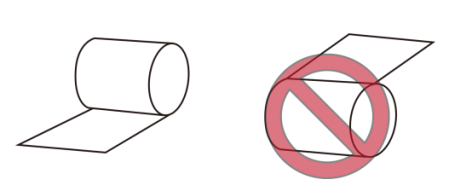
3) Close the printer cover and tear up sheet of paper
Note: Do not pull out the remaining paper in the opposite direction of the paper feed!
Step 4, Switch ON / OFF cash register
1)Make sure the battery is connected, and Press the on/off button on the right side of the machine until a beep (about 3 seconds) releases the button.Tax-controlled cash registers will be open.
2) There are two ways to turn off the Galaxy fiscal ECR, Through the front button (soft-off) and Switch the machine button on the right side of the machine
Step 5, Configure cash register
As a new cash register, you have to do some basic settings and there are four different modes for various functions.
The key [FUNCTION] alternating switches the modes X - Z - SET - S.
| Mode | Display | Function |
| X | X MODE | viewing and printing of all reports without clearing |
| Z | Z MODE | viewing and printing of all reports with clearing |
| SET | SETTINGS | programming of all functions |
| S | FISCALIZATION | all functions with manager authority |
The Galaxy can be connected to a PC for programming PLU/DEPT/VAT/..., reporting and back-office. FISCAT offers a small software tool, called PC Utility, for this purpose. The connection can be established via USB or RS232 or Ethernet.
There is another important operation, which is called FISCALIZATION. Activate the general cash register to the fiscal mode, and the machine can only be used after the fiscalization is completed.
Step 6, Getting Started and Sales Operation
1)Clerk Login, When first login, No password is needed. To management the clerk, please follow the user manual which has detail steps.
2)PLU and Dept Sale, for example to sell Dept 1, cash received is 10 dollars, you press department key 1 and press numeric keys 10 + TOTAL
3)Discount operation, For example, to make a discount 1.00. if the discount rate is already set as 1.00, user press Key SHIFT+key DISC directly after sales. If the discount is not set 1.00, user press keys 1 and then SHIFT+DISC after sales.
4)Void the whole receipt, For example, during transaction, press key [CASH IN/VOID] to cancel the whole receipt.
Note: All sales operations can be done by Scanner operation.
The operation of scanner is easy, just to scan the barcodes
of the commodities. The detail Barcode settings please refer to the user manual.
Step 7, Reports
Report: The record of sales data and parameter settings. There are many reports required by every fiscal country, such as Daily report, Per hour sales report, Department sale report, PLU stock report, Clerk sale report, EJ report, Fiscal report...ect. Some of them for user checking, some of them only can be checked by Authorized Revenue.
Note: reports printing under X MODE means the data of reports will not be removed from FLASH data; while reports printing from Z MODE will clear the data.
That's it. You should have gained enough knowdlege about how to operate electronic cash register.There may be a lot of buttons and procedures to follow, but with a little practice following each step in the user manual, you can easily operate it. Fiscat will always be by your side to help you! If you are interested in electronic cash register price, don’t hesitate to contact us.